We will be rigging an arm that would be used for animation.

First, I made a basic arm model that was separated into the upper arm, forearm and the hand. Each main section consisted of the joint and the bone, e.g the shoulder and the upper arm.
Then, select everything and go to Edit > Delete by Type > History to get rid of the transformation history and lower the poly count.

With everything still selected, go to the display panel and go to Layers > Create Layer from Selected to help with keeping your work organised. Ensure that your workspace is set to Rigging.

Where the layer is displayed, click the empty box next to the colour box and a ‘T’ should appear in it, making the mesh translucent.

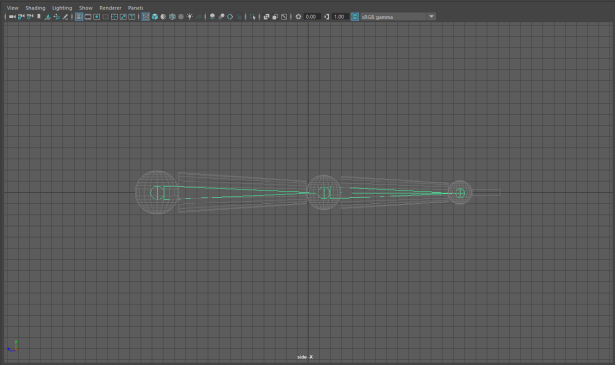
Now, go to Skeleton > Create Joints and proceed to click in the middle of each sphere as they are the joints. At this point, these joints aren’t connected to the arm. Press the T box again to change it to R.

In the outliner, you can see that joint 1 would be the upper arm, joint 2 the forearm and joint 3 the hand – you can name the joints accordingly. Now we will assign the joints to the arm using a parent-child hierarchy. To do this, starting with the hand, select it and its corresponding polygon and press P on the keyboard to parent the two. You can also go to Edit > Parent. Do this for all joints.

When animating with the rigged arm, ensure that you transform the shapes using the purple joints as opposed to the polygonal information.
Here is a playblast of the animation I made using my rigged arm:
QUESTIONS
1. Name one thing that non-manifold geometry cannot do?

Polygons with non-manifold topology have an arrangement that makes it so that it cannot be unfolded into a flat net-like form and some tools in software like Maya won’t work with these shapes.
2. Describe 3 things that you can change when grouping objects together?

You can move, rotate and scale the grouped objects as one.
3. Give an example of how or when you might use a parent-child hierarchy.

You can use the parent-child hierarchy when rigging an arm. You would do this by making the upper arm the child of the shoulder, the elbow the child of the upper arm, the forearm the child of the elbow and so on to enable a basic arm rig. Rotating one joint will rotate the rest of the arm under that joint.
4. Name 3 different combine options within Maya and how you might use them in your workflow.

Combine Skinning – this option binds skins.
Merge by Name – this option merges UV sets with the same name.
Pivot Position – this will determine where the pivot for the objects will be located after they are combined.
5. Describe two things that you should be aware off when combining geometry in Maya.

When combining meshes, non-manifold geometry can occur where adjacent faces have opposite normals. To prevent this, go to Mesh Display > Conform to flip all normals in the combined mesh to face the same way.

You should be aware of the pivot point of the newly combined shape as it will be the point at which transformations will occur about. You can manage the location of the pivot point in the Combine options.
