We are learning how to create an animation using motion graphics for the famous speech ‘I Have a Dream’ using Adobe After Effects.
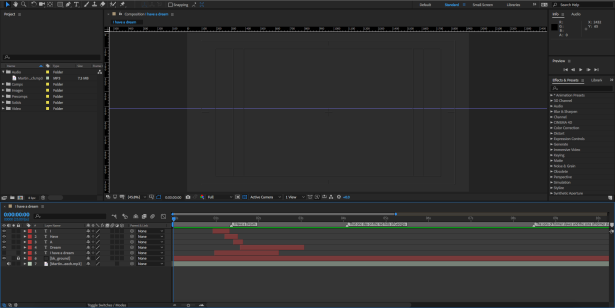
Here is the setup.
The beginning statement “I have a dream” has already been animated so now we can pre-compose it. Select the relevant layers and right-click to find pre-compose. You can also go to Layer > Pre-compose or use the shortcut CMD + Shift + C.

This puts multiple layers into a composition and in turn, makes your workspace more manageable.

Now you can start working on the next section of text. On the timeline, you can make markers accompanied by key information using the shortcut Shift + 8 – that is what has been done here. Use them to guide you through the audio and where to place text along the timeline.


To add text, find the Text tool in the toolbar or use the shortcut ‘T’. Click and drag to create a text box and begin typing.
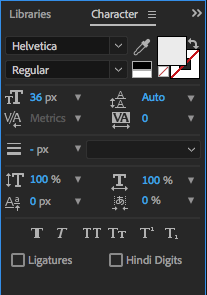
To edit the text, you can use the character panel – if it isn’t open already, go to Window in the menu bar and select it to enable it. Here, you can access size, letter spacing colour and more of the text that you’re editing.
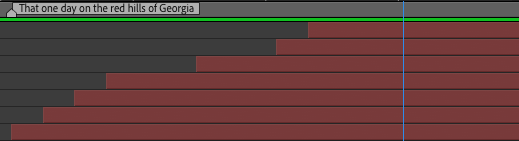
When you first make the text, it will become the full length of the animation so you need to trim the duration appropriately and match them so that they are in time with the audio.
Arrange how you want the text to appear on screen, changing sizes, position, rotation and more for your motion graphic.
Shortcuts
Alt + [ – trims to the left of the playhead
Alt + ] – trims to the right of the playhead
CMD + Shift + C – pre-compose
Shift + 8 – place a marker (place a marker where the playhead is positioned on the timeline)
Here is my result:
By limiting the tools I used to opacity and position, I was aiming for a clean and sophisticated look to my animation by not using too many different features. I feel that my syncing with the audio was done fairly well but I could develop further by finding interesting ways to use rotation so that I develop my skills in the After Effects software by experimenting more.
For a slick and fast-paced feel, I gave connectives that weren’t as important as the main text less screentime to try and achieve a smooth flowing visual. Whilst the idea is good, I should make sure that in the short time they are visible, they are clear enough so that it doesn’t become illegible and the viewer misses what is shown.



